For the self-employed: Making the most of Facebook for your business
 Friday, June 3, 2011 at 3:59AM |
Friday, June 3, 2011 at 3:59AM |  robin ellen lucas |
robin ellen lucas |
 "fresh clay" image by simeon schatz photography (simeonschatz.com)If you have a business page on Facebook, are you utilizing it correctly? Times change quickly with Facebook as the developers make enhancements on the fly as they continue to grow. There are always ways to work with their new implementations. Staying on top of what’s new and making adjustments as needed is key.
"fresh clay" image by simeon schatz photography (simeonschatz.com)If you have a business page on Facebook, are you utilizing it correctly? Times change quickly with Facebook as the developers make enhancements on the fly as they continue to grow. There are always ways to work with their new implementations. Staying on top of what’s new and making adjustments as needed is key.
So here are the latest tidbits...
Kate Wilber inspired me to share ideas on this subject.
First make sure you are sitting down with a cup of coffee, tea or other beverage of choice with your favorite ceramic mug before you begin. I believe that you are most productive and inspired when you are surrounded by your favorite things.
Linking your Work "Employer" on your Facebook personal profile to your Facebook Business Page. From your personal profile, it's easy to set up your list of work engagements, employers, projects, etc. If you also have a Facebook Business Page, I'm sure that you named this page the name of your business. In this case, you will be adding this business name to your Work section on your personal Facebook profile, right?
But wait. You enter the business name and Facebook creates an auto-generated Community Page instead (Community Pages are a new type of Facebook Page dedicated to a topic or experience that is owned collectively by the community connected to it, letting you connect with others who share similar interests and experiences. For example, if you are from Mill Valley, California this will be created as a Community Page).
People click on this link for your business and it goes to this community page place you did not intend, although people can still "Like" it. But you would rather have this link actually go directly to your Facebook Business Page, wouldn't you?
Here’s how to do this (after your Facebook Business Page has already been set up):
- Go to Info/Education and Work [Edit]
- In the Employer field, type in the name of your Facebook Business Page. Your page should show up in the drop down section as you begin to type. Then select it. You will know you have chosen it correctly if you see the Photo/Image you have associated with your business page.
- If your Facebook Business Page does not show up, and a Community Page is created instead, this probably means that you already have this business name set up in your personal profile (even though it's the automated one). Delete that original job (i.e., Employer) you had entered already, and then repeat step #2.
New as of March 30, 2011: You can now convert a Facebook personal profile page (that is really for your business) into a Facebook Business Page.
Maybe you started out on Facebook gathering friends and later realized that you wanted to promote your business there. Either you began to do just that on your personal profile page, or you created another profile page to gather "Friends" just for your business. As times change, Facebook business fan pages (now just called Pages) were developed, whereby your business has a distinct Page that people can "Like" instead of "Friending". Once you discovered this, maybe you wanted to switch over to a Business Page but you didn't have enough time in your day to make the switch since all of these "fans" would need to be gathered organically.
Now, Facebook has an answer to your dilemma. It created the Profile to Business Page Migration Tool you can use to convert your profile page to a business page, preserving all of your "Friends" and turning them into fans who "Like" you and follow your news feeds. Remember with the business pages there is no 5,000 limit as there is for "Friends" on the personal profile pages.
Read here for more details on this migration.
Make the most of the new Facebook profile photo strip slide show at the top of the page. This is a great way to promote your brand.
When you upload a new photo into a photo album (not as a Profile photo) or are Tagged, the photo or image will show up in chronological order in this 5-photo section. You have the capability of deleting any of these photos from this view by clicking on the little [X] at the top right corner of the photo as you drag your mouse over it. These photos and images catch the eye of anyone who visits your Facebook Business Page.
© 2011 R.E.L. Copywriting



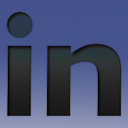




Reader Comments (3)
[...] And remember that the Facebook Business Page is the way to make the most of Facebook for promoting your business. [...]
Prior to converting a Facebook personal profile to a Facebook Business Page, you can download all of your dad for safe keeping.
From your personal profile go to Accounts [upper right], select Account Settings. With General selected [left], look at the bottom of the settings to see "Download a copy of your Facebook data".
From there you can get a copy of what you've shared on Facebook. Easily download and browse through a personal archive of your Facebook photos, posts and messages.
The archive consists of:
1 html file per photo album with all the photos and comments.
1 html file of your Info section, including all of your groups.
1 folder (filled with .jpg files) for each of your photo albums
1 mp4 file per video